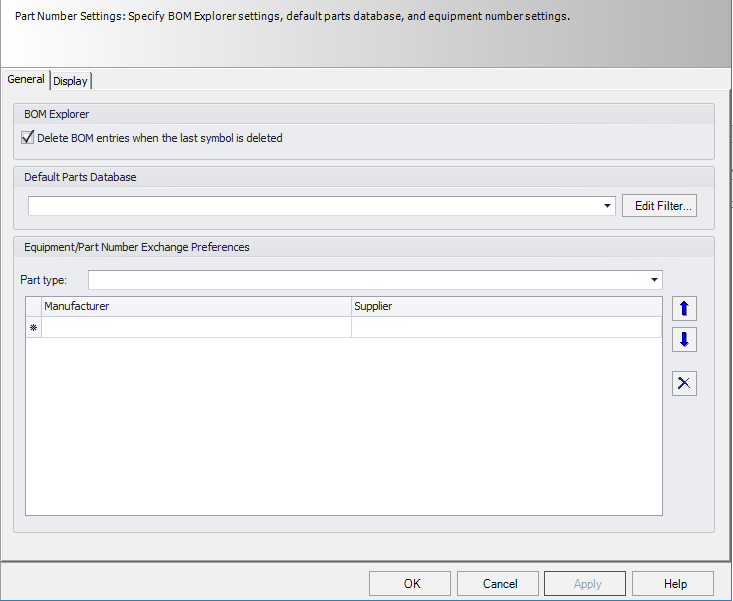Part Number Settings
The Part Number Settings page enables you to specify BOM Explorer settings, default parts database, and equipment number settings.
General Tab
| Setting | Description |
|---|---|
| Delete BOM entries when the last symbol is deleted | As described, this option deletes any BOM entries when the last symbol is deleted. |
| Default Parts Database | Select a default parts database for the project. The software will then look at this database instead of the database specified in the setup configuration when searching for part numbers. The available databases are listed in the drop-down menu. (You can add new databases in the New Project dialog.) |
| Equipment/Part Number Exchange Preferences |
These fields allow you to specify a preferred parts vendor when making an exchange from equipment numbers to real part numbers. Parts from the selected manufacturers and suppliers will then be used when the Exchange Equipment Number function is run. You can select multiple manufacturers and suppliers; the software will start at the top of the list and go down until it finds a part. |